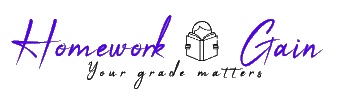What is the handle number for FireFox?
Instructions. Follow the steps.
Do not omit a step
- Start PowerShell. Go to the search box and type cmd.
- At the command line prompt, type PowerShell.
- PowerShell communicates with the Windows Operating System. This lab will
give you experience using some PowerShell commands for an Operations
Security environment.
4.Type cls to screen the screen.
5.Make a screen capture.
6.After each command, you will clear the screen.
7.Type ps
4
8.This command displays all the processors running on your system.
- Scroll to the top of the page.
- Make a screen capture.
- Answer this question. What is the number of the handle for the
calculator?
- What is the handle number for FireFox?
- Type the Windows command to clear the screen.
- Type the command to start the calculator?
- Type: calc
- Make a screen capture.
5
- Clear the screen.
- At times you will need to manage Certification Authority files and services.
- Type certutil
- Review the information on the screen.
- Scroll to the top of the page.
- Make a screen capture.
- What is the Web Enrollment Server name?
- Clear the screen.
- Type cleanmgr – this command is used to clean temp files and recycle bin
automatically.
6
- Once the pop-up screen appears, make a screen capture.
- Complete the file remover process.
- Clear the screen.
- Use the command to display the date. Type: date
- Make a screen capture.
- Clear the screen.
- This command displays the MAC address.
- Type getmac (Not MacDonald’s…you get the joke).
- Make a screen capture.
- Clear the screen.
7
- Type icacls
- Scroll to the top of the page.
- Make a screen capture.
- Clear the screen.
- To display the performance monitor logs, type: logman
- Make a screen capture.
- This command displays all of the PowerShell commands.
- Type Get-Command
- Scroll to the top of the page.
- Make a screen capture.
8
- Clear the screen
- To view the entire help content.
- Type: help Get-Command –Full
- Make a screen. (You may have to press CTRL/C) to return to the prompt.
- Clear the screen.
- Type: Get- Service
- Scroll to the top of the page.
- Make a screen capture.
- List 5 application that is running on your system (this mean type the name
of the application).
9
- Clear the screen.
- Type MMC
- This displays a console. We will be using this in the future.
- For now, make a screen capture.
- Clear the screen.
- Type the command to: Display system information, type: msinfo32
- Make a screen capture.
- What is the OS Manufacturer name?
- What is the name of the Processor that is being used?
- What is the default System Directory path?
10
- What is the default User Name path?
- Clear the screen.
- Display the Module Storage information.
- Type: Get-Command -Module storage
- Make a screen capture.
- Clear the screen.
- Display Providers information.
- Type: Get-PSProvider
- Clear the screen
- Display commands to sort the properties.
11
- Type: get-process | sort-object -Property vm
- Clear the screen.
- PowerShell has a convenient way of showing you the members of an object, the Get-Member mdlet. You should be using this so much that you get tired of typing Get- Member and want to use the shorter alias, gm, instead. Go right ahead—this is going to be an essential part of your life with PowerShell, so you should get familiar with it right away.
- Type Get-Service | Get-Member
- Make a screen capture.
- Clear the screen
12
- Get-Member is even smart enough to deal with multiple types of objects at once. For example, when you run Dir, you are potentially producing both Directory objects and File objects. They are similar but not the same. A Directory, for example, will not have some of the data that a File would have, such as a length (size in bytes).
- Type: dir | gm
- Make a screen capture.
- Clear the screen
- Save the file.
- Upload to Blackboard.
Image preview for what is the handle number for FireFox?
APA
724 words