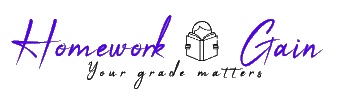Deliverable 5 – Using Ethics in Visual Communication
| Style | APA |
| Number of words | 0 |
| Number of sources | 5 |
| Spacing | Double |
| PowerPoint slides | 7 |
Details: Competency
Evaluate and revise ethical issues in visual media communication to improve awareness of social perceptions.
Scenario
You are the campaign manager for a well-known environmental outreach organization. The current campaign is to bring awareness to the organization’s Ohio River Clean-Up Project. As the manager, one of your tasks is to review all content and visuals used by the campaign. You actively evaluate and revise any ethical issues that may be detrimental to the project, your organization, or society in general.
As you meet with one of the campaign designers, you identify several ethical problems with the new poster he has created. His poster includes the following elements:
The poster image shows a group of poor, urban, African-American children playing alongside the Ohio River.
The poster text states: “Let’s help them clean up.”
The poster has several overlaid images in the corner of a few celebrities, which gives the impression of celebrity endorsement.
There are no sources acknowledged anywhere on the poster.
The poster has been digitally altered to make the African-American children appear thinner, darker, and dirtier.
Since you are flying out to a campaign meeting in one hour, you ask this campaign designer to hold this poster and wait for your video review.
You plan to take time tomorrow to create a seven-minute or less video analysis. Using screen share, you can present the poster image visually and verbally instruct this designer how to correct several ethical visual issues. You realize you will not only have to identify the ethical visual issues and explain how to revise and change them, but you will also need to clearly describe to him the effect these unethical media issues will have on society.
Instructions
The presentation must include a visual and an audio recording using Screencast-O-Matic®, a free audio recording software compatible with PC and MAC computers. Follow these instructions to download and use this software to create your presentation.
Access the Screencast-O-Matic® homepage by clicking on the box in the upper right-hand corner titled, “Sign Up” to create your free account.
Create a free account (be sure to write down the email and password created for account access.)
Once logged in, click on the “Tutorials” link at the top of the homepage and view Recorder Intros.
Create your presentation by clicking on the “Start Recorder” box.
Once finished recording click on the “Done” button.
Next, choose, “Upload to Screencast-O-Matic®”.
Select “Publish”.
Choose “Copy Link”.
Provide the “Link” by adding it to the deliverable dropbox.