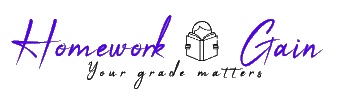What type of screwdriver did you use to remove the screws?
Lab 3
Computer Disassembly
In this lab you will disassemble a computer using safe lab procedures and the proper tools. Use extreme care and follow all safety procedures. Familiarize yourself with the tools you will be using in this lab.
NOTE: If you cannot locate or remove the correct component, ask your instructor for help.
Recommended Tools
Safety glasses or goggles
Antistatic wrist strap
Antistatic mat
Flat head screwdrivers
Phillips head screwdrivers
Torx screwdrivers
Hex driver
Wire cutters
Plastic Part retriever (or tweezers or needle nose pliers)
Thermal compound
Electronics cleaning solution
Can of compressed air
Cable ties
Parts organizer
Computer with hard drive installed
Plastic tub for storing computer parts
Antistatic bags for electronic parts
Step 1
Turn off and disconnect the power to your computer.
Step 2
Locate all of the screws that secure the side panels to the back of the computer. Use the proper size and type of screwdriver to remove the side panel screws.Do not remove the screws that secure the power supply to the case.Putall of these screws in one place, such as a cup or a compartment in a parts organizer. Label the cup or compartment with a piece of masking tape on which you have written ‘side panel screws’. Remove the side panels from the case.
What type of screwdriver did you use to remove the screws?
How many screws securedthe side panels?
Step 3
Put on an antistatic wrist strap. One end of the conductor should be connected to the wrist strap. Clip the other end of the conductor to an unpainted, metal part of the case.
If you have an antistatic mat, place it on the work surface and put the computer case on top of it. Ground the antistatic mat to an unpainted, metal part of the case.
Step 4
Locate the hard drive. Carefully disconnect the power and data cable from the back of the hard drive.
Which type of data cable did you disconnect?
Step 5
Locate all of the screws that hold the hard drive in place.Use the proper size and type of screwdriver to remove the hard drive screws.Putall of these screws in one place and label them.
What type of screws secured the hard drive to the case?
How many screws secured the hard drive to the case?
Is the hard drive connected to a mounting bracket? If so, what type of screws secure the hard drive to the mounting bracket?
CAUTION: Do NOT remove the screws for the hard drive enclosure.
Step 6
Gently remove the hard drivefrom the case.Look for a jumper reference chart on the hard drive. If there is a jumper installed on the hard drive, use the jumper reference chart to see if the hard drive is set for a Master, Slave, or Cable Select (CS) drive. Place the hard drive in an antistatic bag.
Step 7
Locate the floppy disk drive.Carefully disconnect the power and data cable.
Step 8
Locate and remove all of the screws that secure the floppy drive to the case. Putall of these screws in one place and label them.
Place the floppy drive in an antistatic bag.
How many screws secured the floppy drive to the case?
Step 9
Locate the optical drive (CD-ROM, DVD, etc). Carefully disconnect the power and data cable from the optical drive. Remove the audio cable from the optical drive.
What kind of data cable did you disconnect?
Is there a jumper on the optical drive? What is the jumper setting?
Step 10
Locate and remove all of the screws that secure the optical drive to the case. Putall of these screws in one place and label them. Place the optical drive in an antistatic bag.
How many screws secured the optical drive to the case?
Step 11
Locate the power supply. Find the power connection(s) to the motherboard.
Gently remove the power connection(s) from the motherboard. How many pins are there in the motherboard connector?
Does the power supply provide power to a CPU fan or case fan? If so, disconnect the powercable.
Does the power supply provide auxiliary power to the video card? If so, disconnect the power cable.
Step 12
Locate and remove all of the screws that secure the power supply to the case. Putall of these screws in one place and label them.
How many screws secure the power supply to the case?
Carefully remove the power supply from the case. Place the power supply with the other computer components.
Step 13
Locate any adapter cards that are installed in the computer, such as a video, NIC, or modem
adapter.
Locate and remove the screw that secures the adapter card to the case. Putthe adapter cardscrews in one place and label them.
Carefully remove the adapter card from the slot. Be sure to hold the adapter card by the mounting bracket or by the edges. Place the adapter card in an antistatic bag.Repeat this process for all of the adapter cards.
List the adapter cards and the slot types below.
Adapter Card Slot Type
_______________________________ _______________________________
_______________________________ _______________________________
_______________________________ _______________________________
Step 14
Locate the memory modules on the motherboard.
What type of memory modules are installed on the motherboard?
How many memory modules are installed on the motherboard?
Remove the memory modules from the motherboard. Be sure to release any locking tabs that may be securing the memory module. Hold the memory module by the edges and gently lift out of the slot.Put the memory modules in an antistatic bag.
Step 15
Remove all data cables from the motherboard. Make sure to note the connection location of any cable you disconnect.
What types of cables were disconnected?
You have completed this lab. The computer case should contain the motherboard, the CPU, and any cooling devices. Do not remove any additional components from case.
• When done save the lab and upload to Moodle
Image preview for what type of screwdriver did you use to remove the screws?
APA
155 words